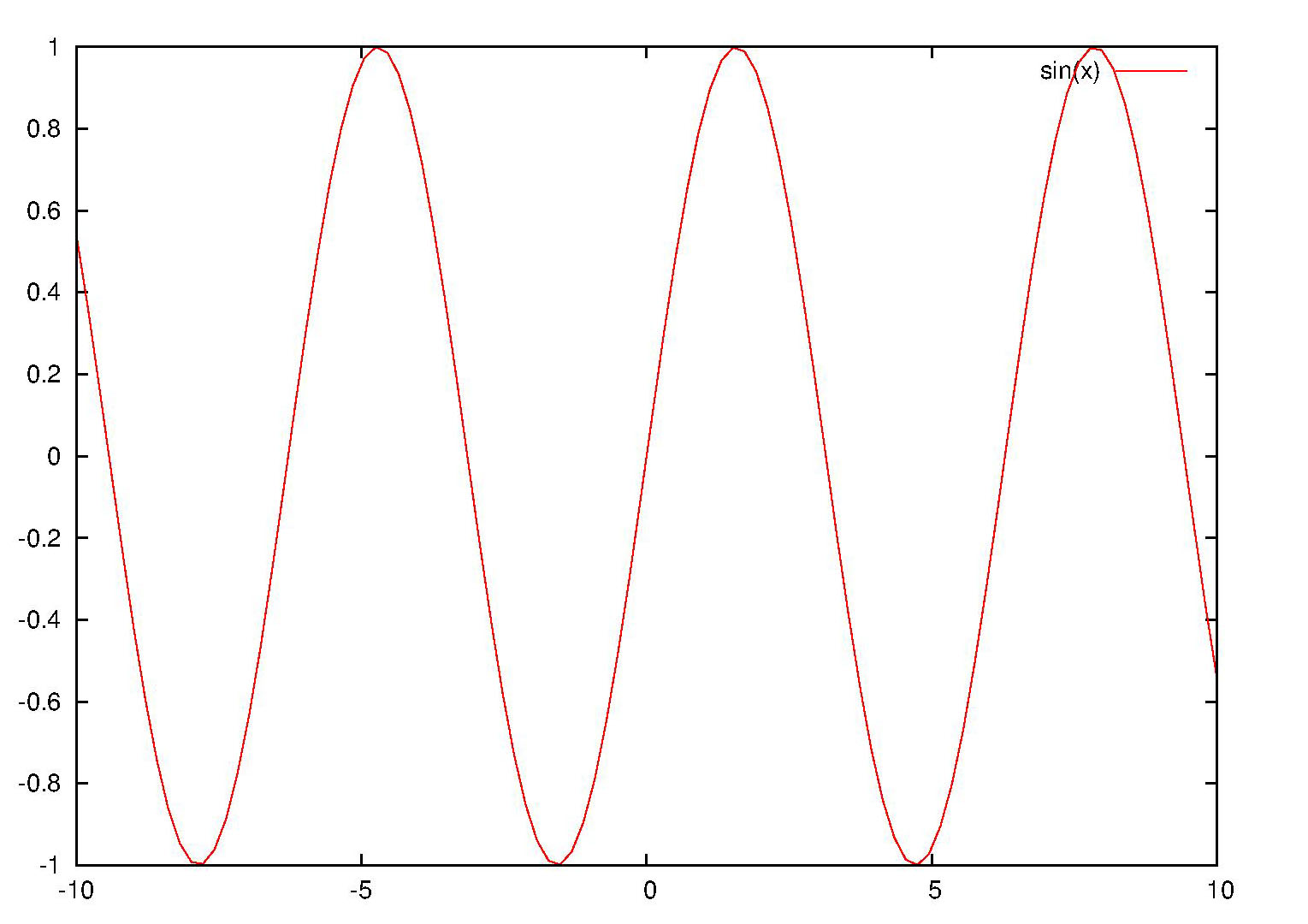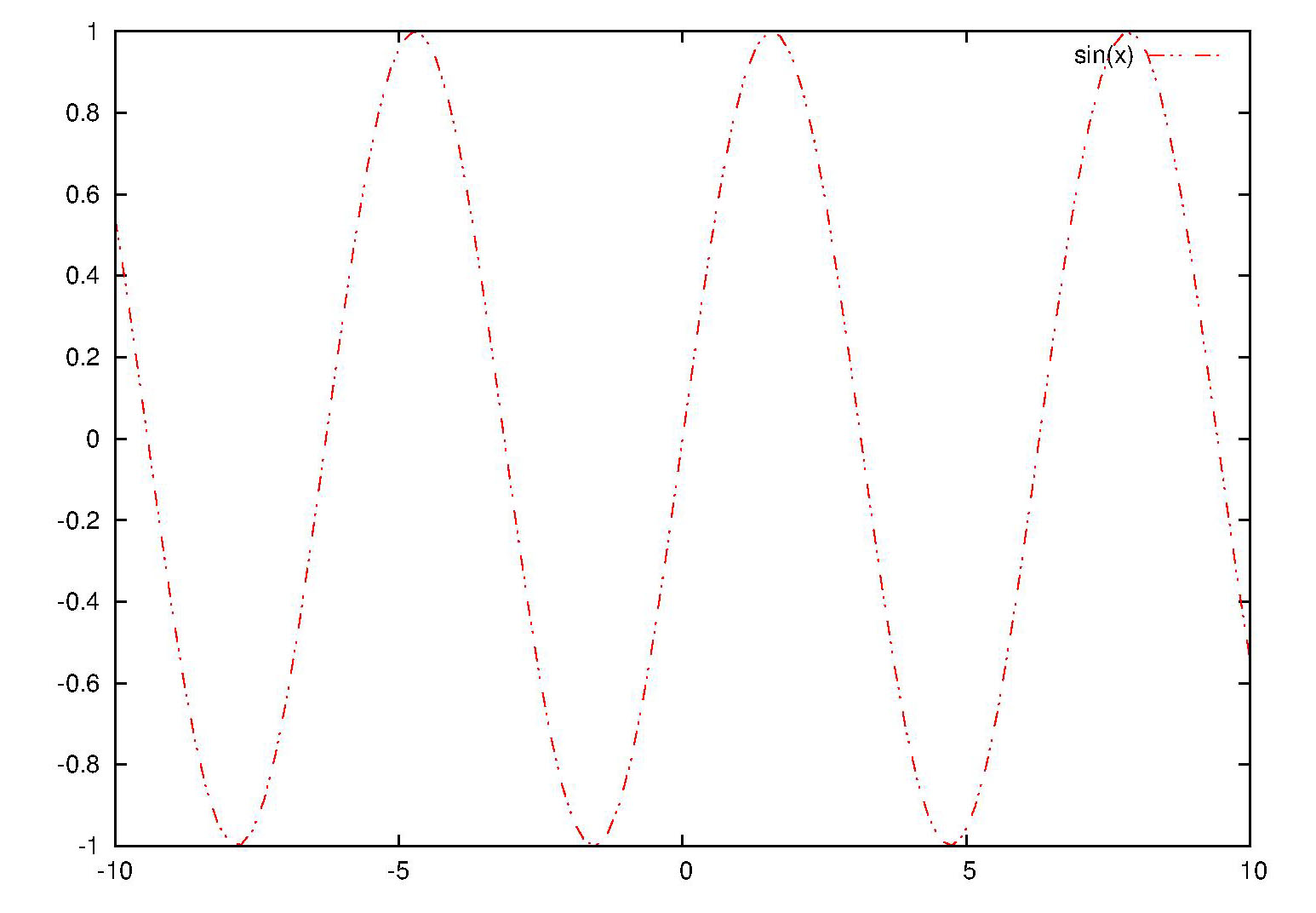This new method will use the plotstyle "circle". And this feather is not provide since gnuplot version 4.6. So you have to update your gnuplot to a version not lower than 4.6.
set term post eps color enhanced size 5cm,5cm set output "pie_chart.eps" set size square set xrange [-1:1] set yrange [-1:1] set style fill solid 1 unset border unset tics unset key plot '-' with circle linecolor var 0 0 1 0 30 1 0 0 1 30 60 2 0 0 1 60 120 3 0 0 1 120 190 4 0 0 1 190 275 5 0 0 1 275 360 6 e ##the first two numbers 0 0 are the # x and y coordinate of center ##the third number 1 is the radius #of the circle ##the fourth and fifth number are the #begin and end angle of the sector ##the last number is the color indicate set output
 |
| Fig.1 Pie charting using gnuplot |