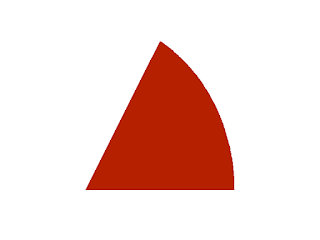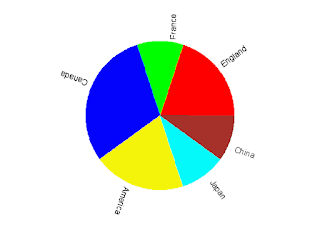Although it is advised that use pie chart as less as possible. Some times a pie chart can clearly show the percentage of some component and it is useful. So I will talk about how to make a pie chart in gnuplot.
There is no command to create a pie chart in gnuplot. To plot a pie chart we need to play some tricks.
A pie chart is made up of some sectors with different colors. First we come to see how to plot a sector.
Sectors are parts of a sphere symmetrical plane, so it easy to plot a sector in parametric mode using splot command. For example, commands
set term png
set output "sector.png"
set parametric
set urange [0:pi/3]
set vrange [0:1]
set view map
set size square
unset border
unset tics
unset colorbox
splot cos(u)*v,sin(u)*v,1 w pm3d notitle
create a sector like follows.
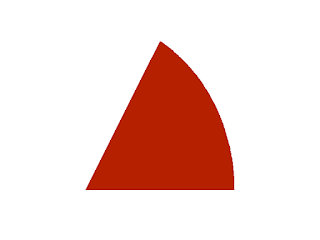 |
| Sector plotted using gnuplot |
Since we have solved the problem of drawing a sector, now we come to make some sectors to form a pie chart. The following is a file describing the income percentage in diffrent country of a company, we would like to plot it to a pie chart.
England 0.2
France 0.1
Canada 0.3
America 0.2
Japan 0.1
China 0.1
The begining and ending angles of a sector is controled by the urange, but it is not convinient to set the urange dynamically in gnuplot. So we will use python to do some assistant work. Our python script is shown below.
import os
import math
def sign(x):
'''
Sign function.
sign(x)=1 when x >=0
sign(x)=1 when else.
'''
if (x>=0):
return 1
else:
return -1
input=file("data.txt","r") #open data file
plot=file("pie.gnuplot","w") #open plot script file
#Some plot commands
plotcommand='''
reset
set term png #terminal and output file
set output "pie.png"
set size square #square size
set isosample 50,50 #samples
set parametric #parametric mode on
set xrange [-1:1] #x,y,v range
set yrange [-1:1]
set vrange [0:1]
unset border #no border, tics and colorbox
unset xtics
unset ytics
unset colorbox
set view map #the view point
set palette defined(0 "red",1 "green",2 "blue",\\
3 "yellow",4 "cyan",5 "brown",6 "greenyellow",\\
7 "gray",8"bisque",9"violet",10"black")
#The color palette
set cbrange [0:10]
set multiplot #multiplot mode
'''
plot.write(plotcommand)
#output the commands to plot script file
u_begin=0.
#The begin value of u(dummy variable in parametric plot)
i=0. #The item indicate
while True:
##Read data
data=input.readline()
if len(data)==0: #if end of data file, break
break
data=data.split()
##Caculate some parameters
u_end=u_begin+float(data[1]) #end value of u
ang=(u_begin+u_end)*math.pi #the angle lables will be rotated
x=math.cos(ang)
x=x+sign(x)*0.2 #x value of label position
y=math.sin(ang)
y=y+sign(y)*0.2 #y value of label position
##Output some plot commands
plot.write("set urange [%f*2*pi:%f*2*pi]\n" \
%(u_begin,u_end)) #command set the range of variable u
plot.write('set label %d center "%s" at %f,%f rotate \
by %f*180/pi\n' %(int(i+1),data[0],x,y,ang))
#command set the labels
plot.write("splot cos(u)*v,sin(u)*v,%f w pm3d \
notitle\n" %i)
#command plot a sector
u_begin=u_end #the next begin value of u
i=i+1
plot.write("unset multiplot") #plot command
input.close() #close files
plot.close()
os.system("gnuplot plot.gplt") #execute the plot script
Note that although we use a python script, the plot is done by gnuplot. Python is used only to create the gnuplot plot script, i.e., to do some text work.
Run this python script we get a gnuplot script named pie.gnuplot and the following pie chart.
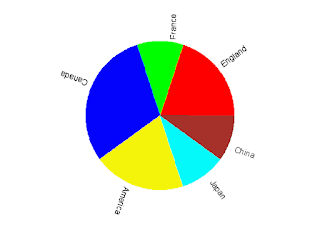 |
| Fig.1 Pie chart created by gnuplot with assistance of python |